The sales monthly analysis helps you view the report for the monthly analysis of the sales of items.
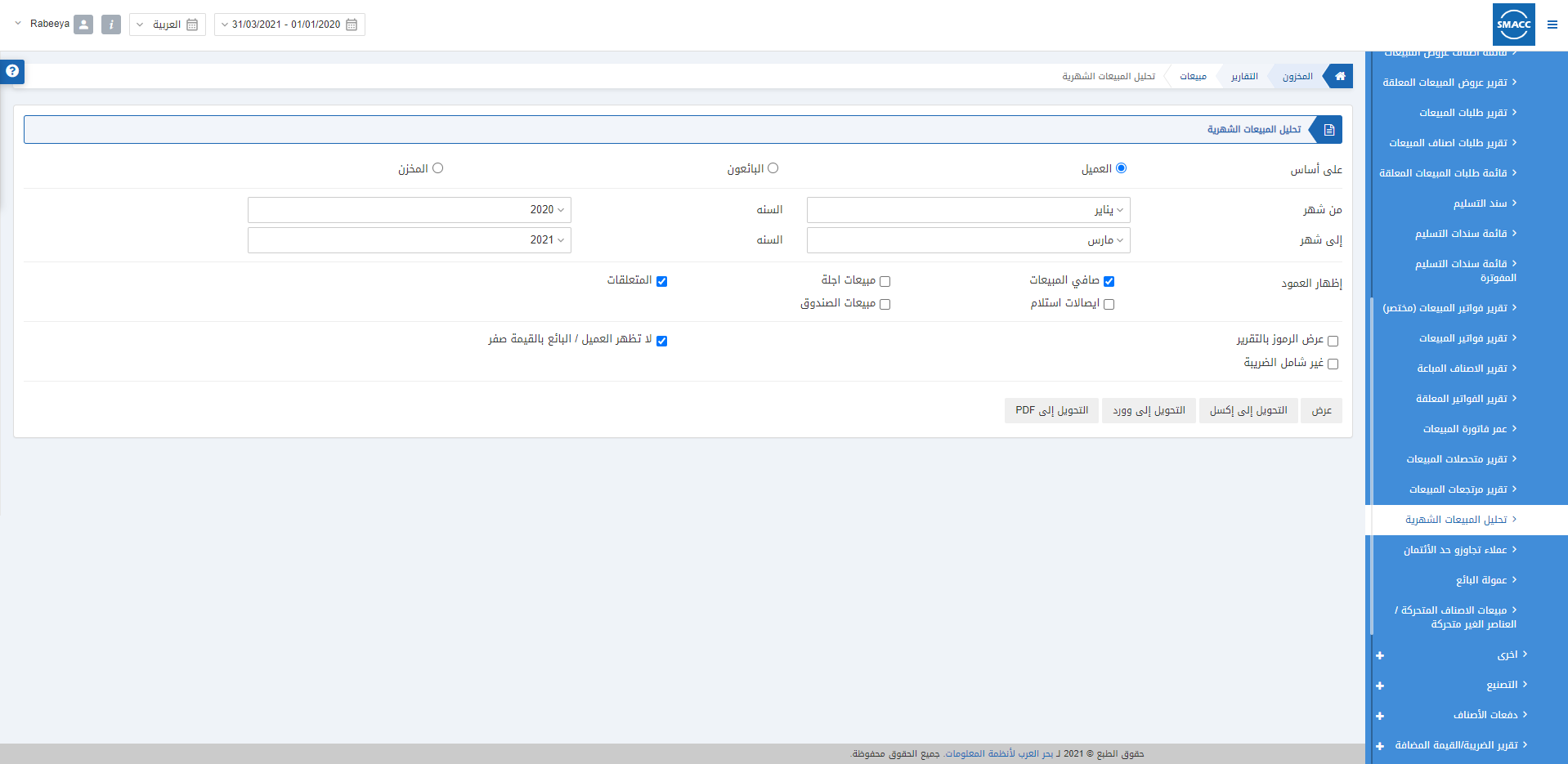
Viewing the Sales Monthly Analysis
To view the sales monthly analysis, go to Inventory > Reports > Sales > Sales Monthly Analysis, the sales monthly analysis page is displayed.
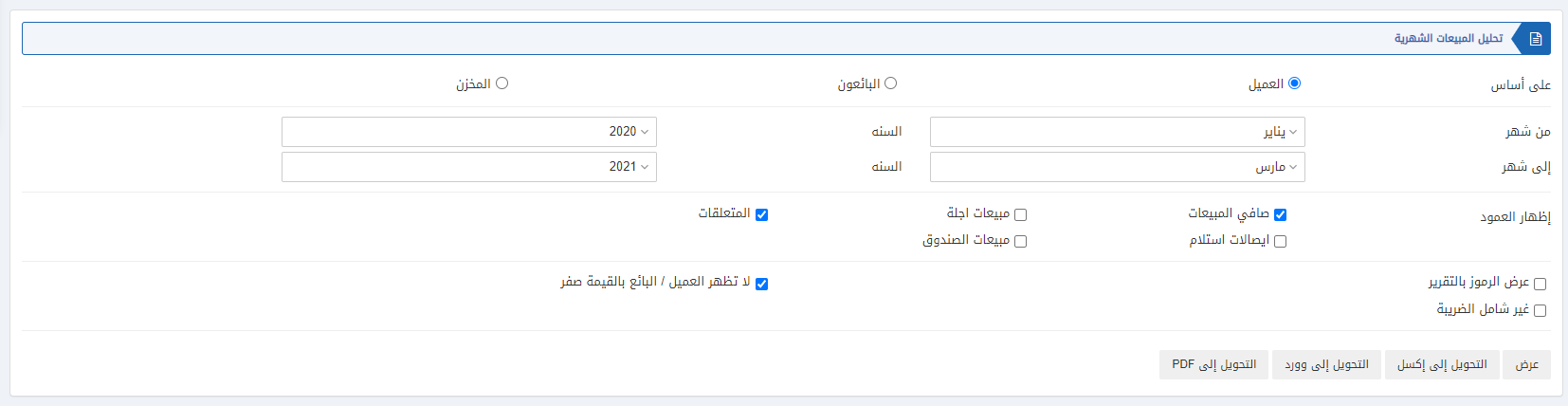
![]()
There are three radio buttons according to which you can select your report.
- Customer
- Salesman
- Warehouse
You can select any of the radio buttons shown above.

Month From: This field sets the starting month of the report.
Year: This field sets the starting year of the report.
Month To: This field sets the ending month of the report.
Year: This field sets the ending year of the report.

Show Column: You can select the checkboxes which are required for your report. On selecting these checkboxes, relevant data is shown in the columns of the report.
There are three further checkboxes shown below:
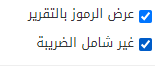
Display codes on report: This checkbox allows the codes to be displayed on the report.
Do not show customers/ salesman with zero values: This checkbox when checked stops the report of customers or salesmen with zero values.
Do not include Tax: This checkbox when checked does not show or contain the tax value.
![]()
Show: This button represents the report as per the selected filters.
Export to Excel: This button allows the data of the report to be exported to Excel.
Export to Word: This button allows the data of the report to be exported to Word.
Export to PDF: This button allows the data of the report to be exported to PDF.
Click on the Show button to view the report.
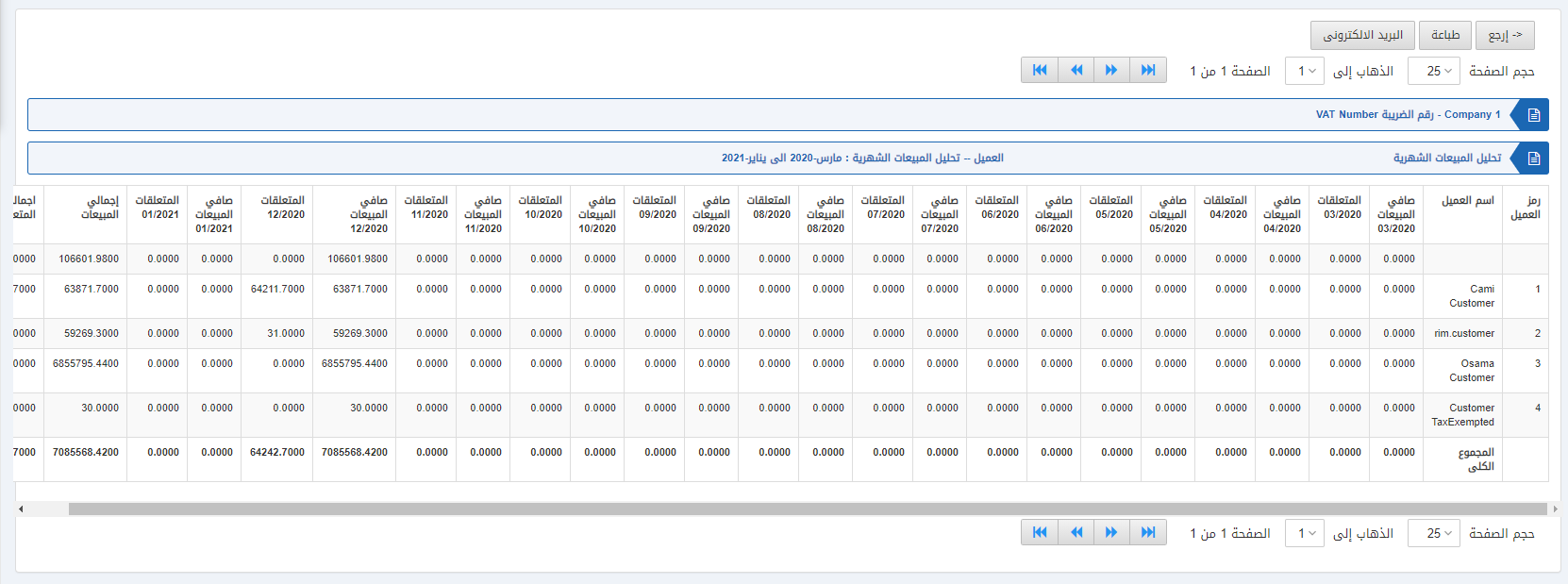
Also, there are navigation buttons for the page view.
![]()
Page Size: You can adjust the number of entries per page.
Go to: You can go to the page number you want to view.
![]()
You can go back to the previous page or print or email the report.

