The remove expired stock allows the manual expiration of the stock from the inventory.
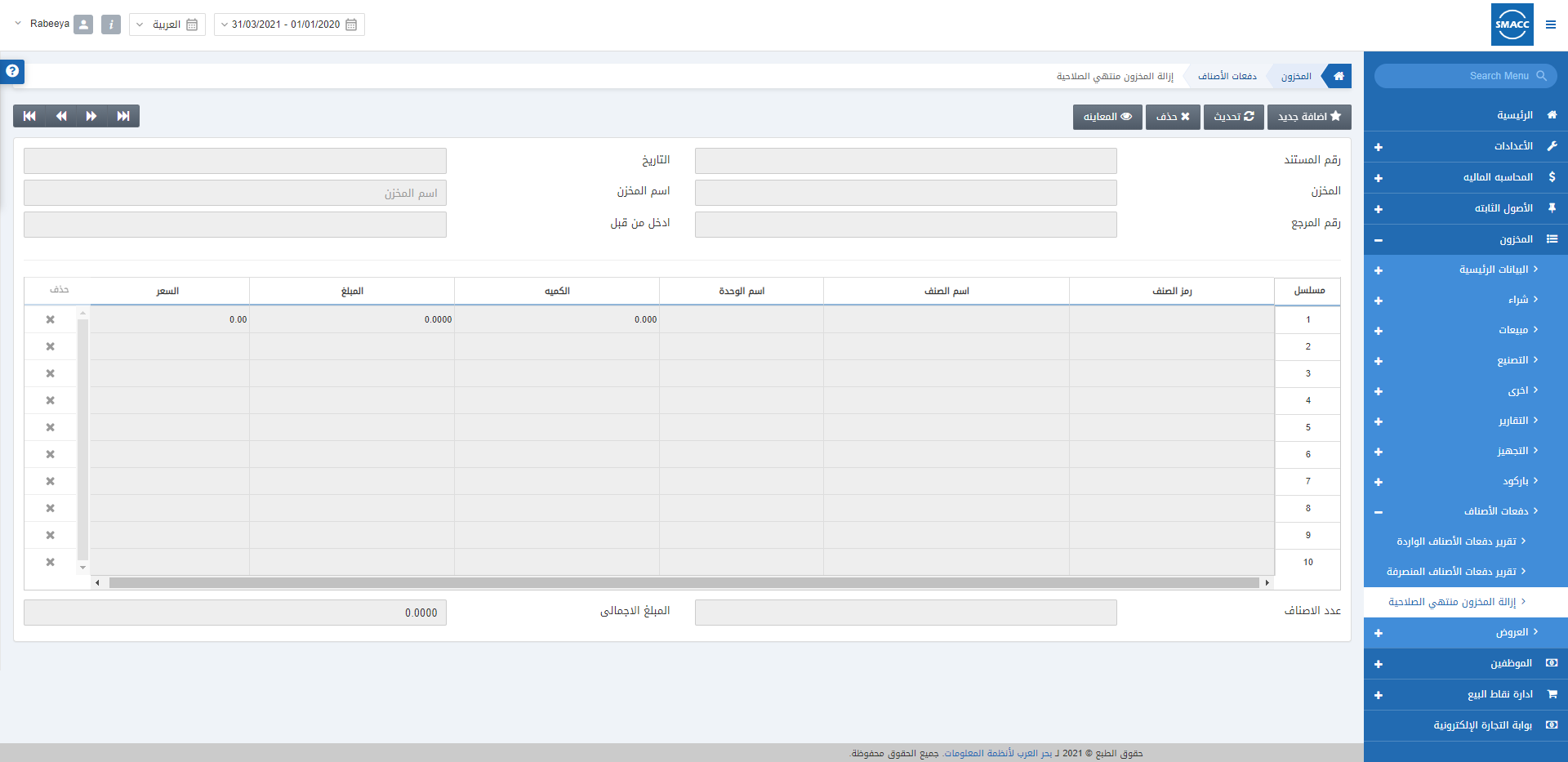
Adding the Remove Expired Stock
To add the remove expired stock, go to Inventory > Stock Batch > Remove Expired Stock, the remove expired stock page is displayed.
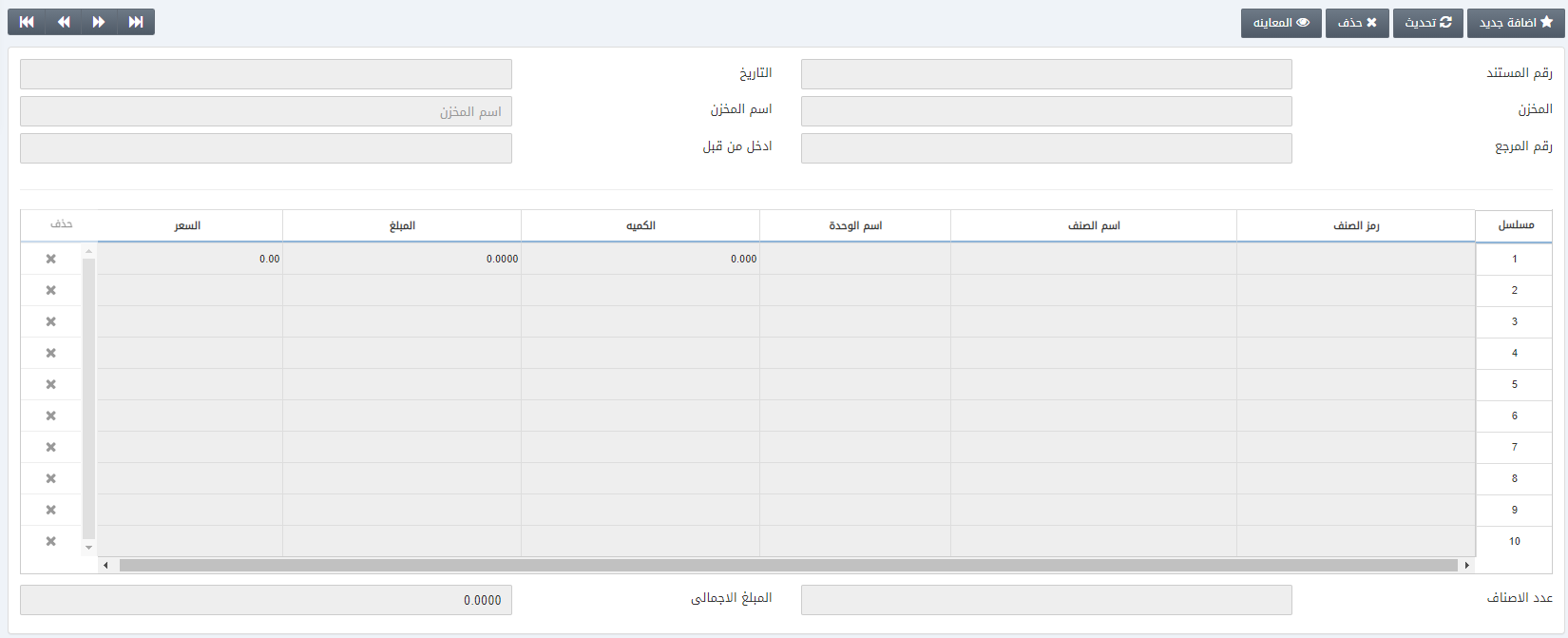
Warehouse: Select the desired warehouse code from the drop-down list.
Warehouse Name: This field is auto-fetched by the system based on the warehouse code.
Date from: Enter the expiry date range for the item
Date to: Enter the expiry date range for the item.
Item Code: Select the item code from the drop-down list.
Item Name: This field is auto-fetched by the system based on the item code.
Expiry Type: Select “auto” in case of automatic expiration of items and “manual” for this page.

Click on the Search button.

![]()
Click on the Save button to save the information.
Deleting the Remove Expired Stock
To delete the remove expired stock, go to Inventory > Stock Batch > Remove Expired Stock, the remove expired stock page is displayed.
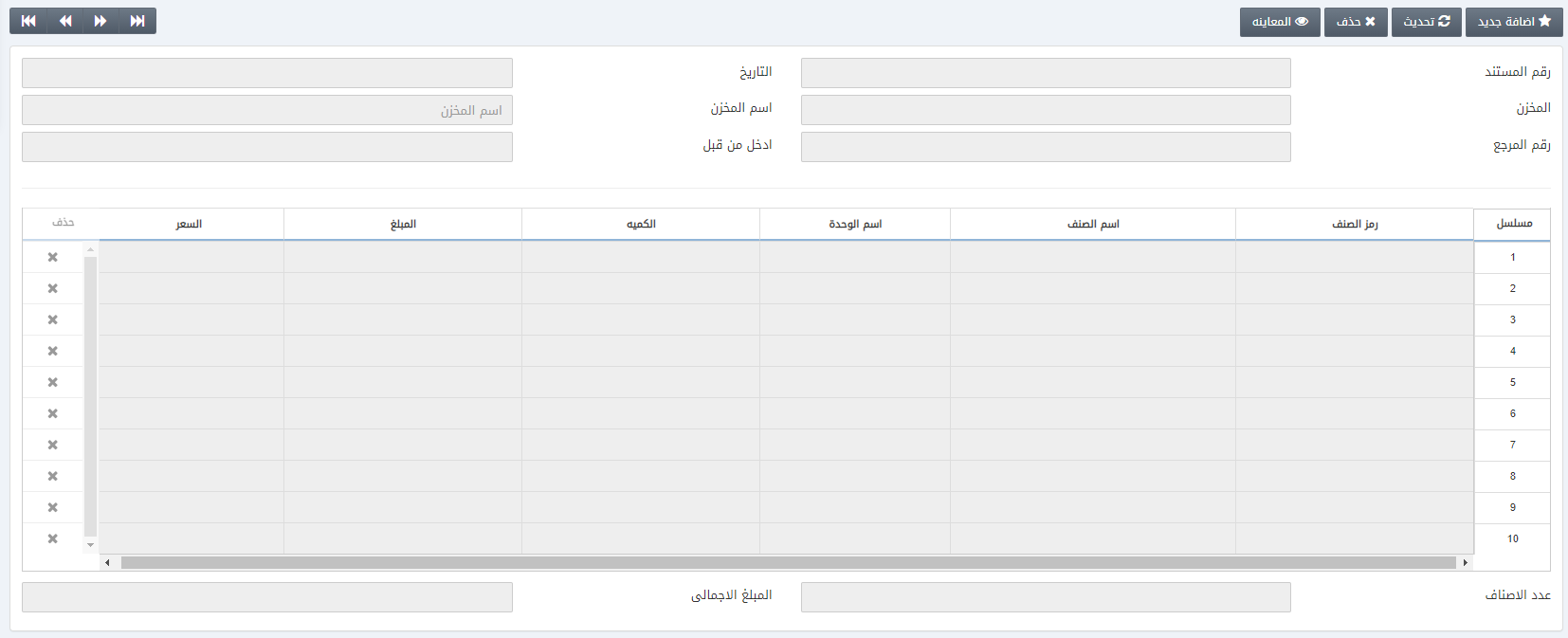
Click on the Delete button at the top of the page.
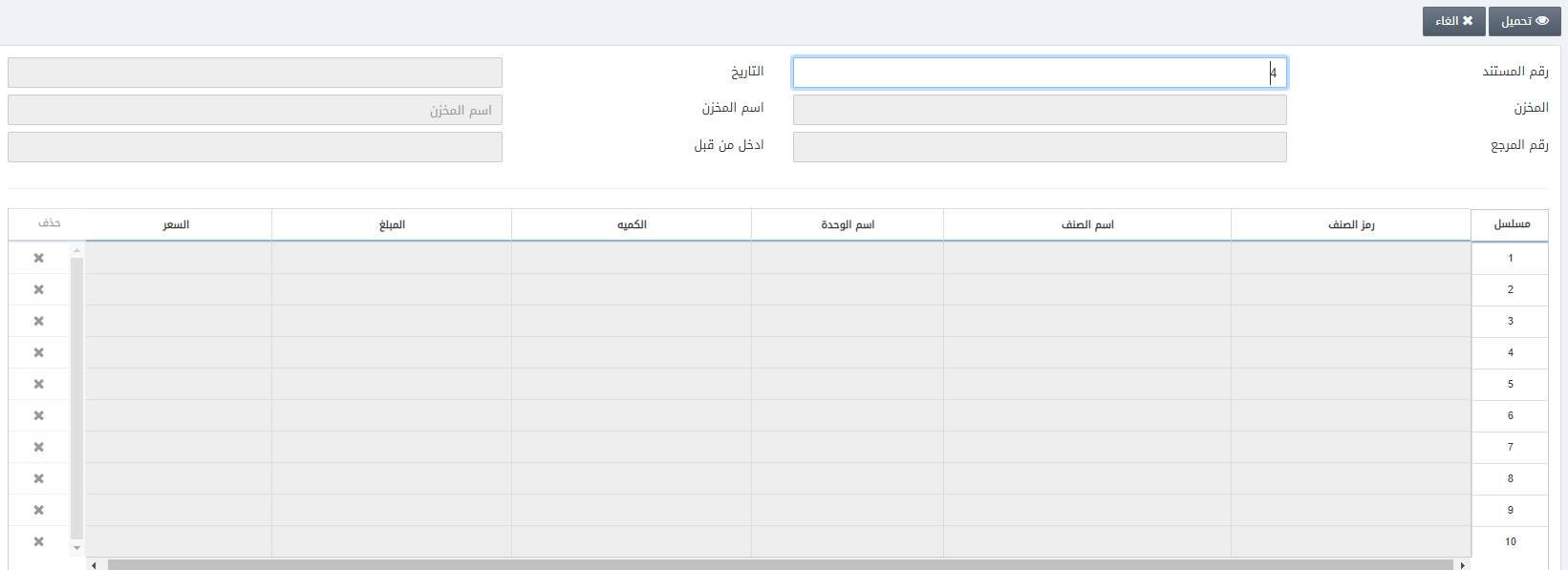
Document Number: Enter the desired document number for example “3” and click on the Load button.
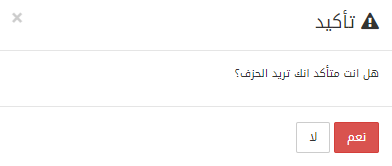
Click on the Yes button to confirm the deletion.

