The item IDs listing helps you view the report of particular items with their IDs listing.
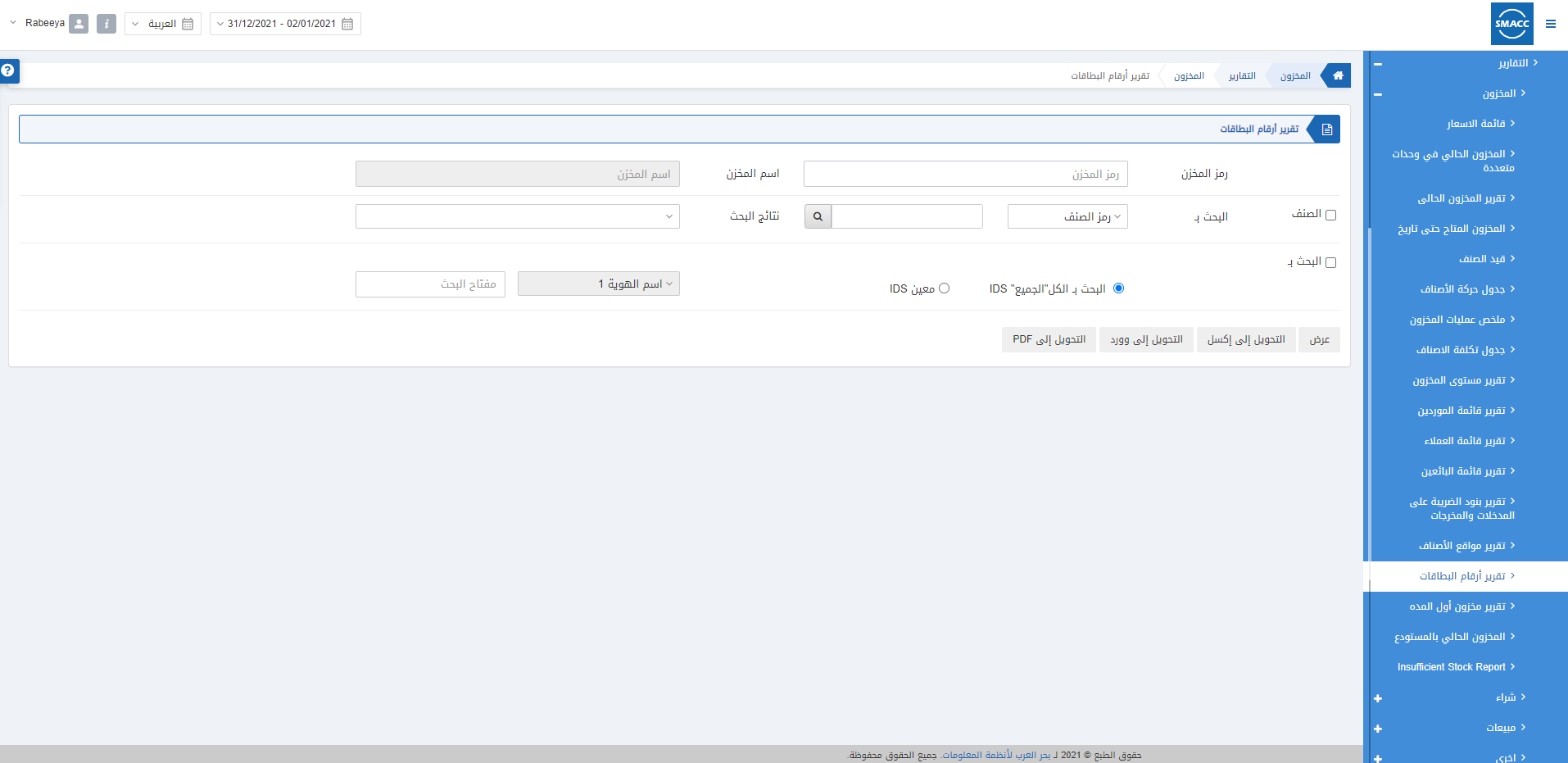
Viewing the Item IDs Listing
To view the item IDs listing, go to Inventory > Reports > Inventory > Item IDs Listing, the Item IDs Listing page is displayed.
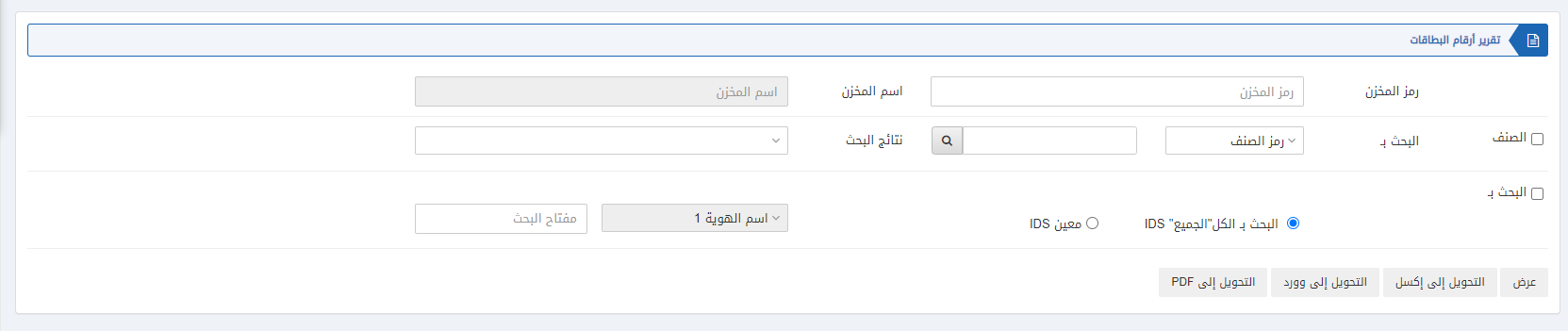
Warehouse Code: Select the warehouse code from the drop-down list.
Warehouse name: This field is auto-fetched by the system based on the warehouse code.
Item: This checkbox is checked to select the item code or item name and search for the desired item. When unchecked all items are shown.
Search Results: This field fetches the searched item.
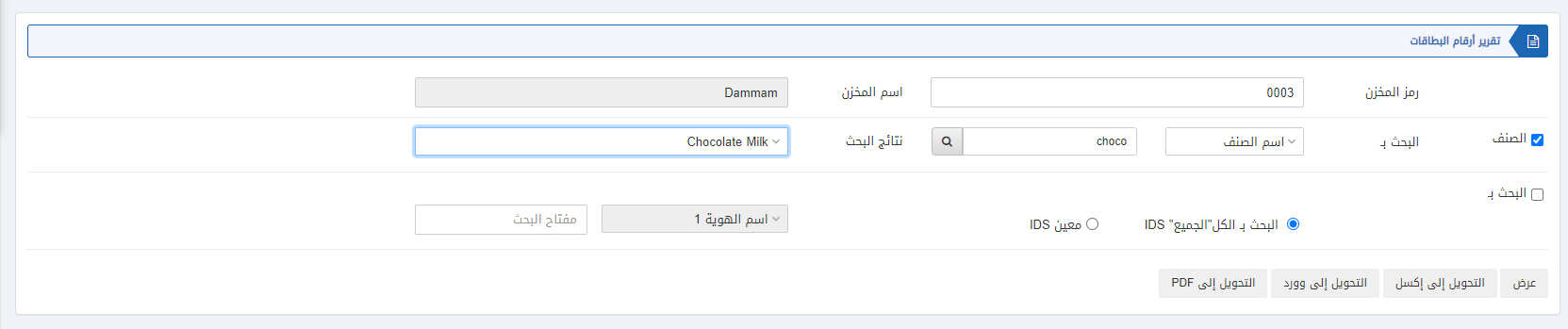
Search By: There are two radio buttons out of which you can select one at a time. Either you can “Search by all IDs” or “Particular ID”.

Show: This button represents the report as per the selected filters.
Export to Excel: This button allows the data of the report to be exported to Excel.
Export to Word: This button allows the data of the report to be exported to Word.
Export to PDF: This button allows the data of the report to be exported to PDF.
Click on the Show button at the bottom of the page.

![]()
You can go back to the previous page or print or email the report.

