In accrued voucher setup, you can add, update and delete the repetitive accumulation of any voucher depending upon its start date, end date and posting interval.
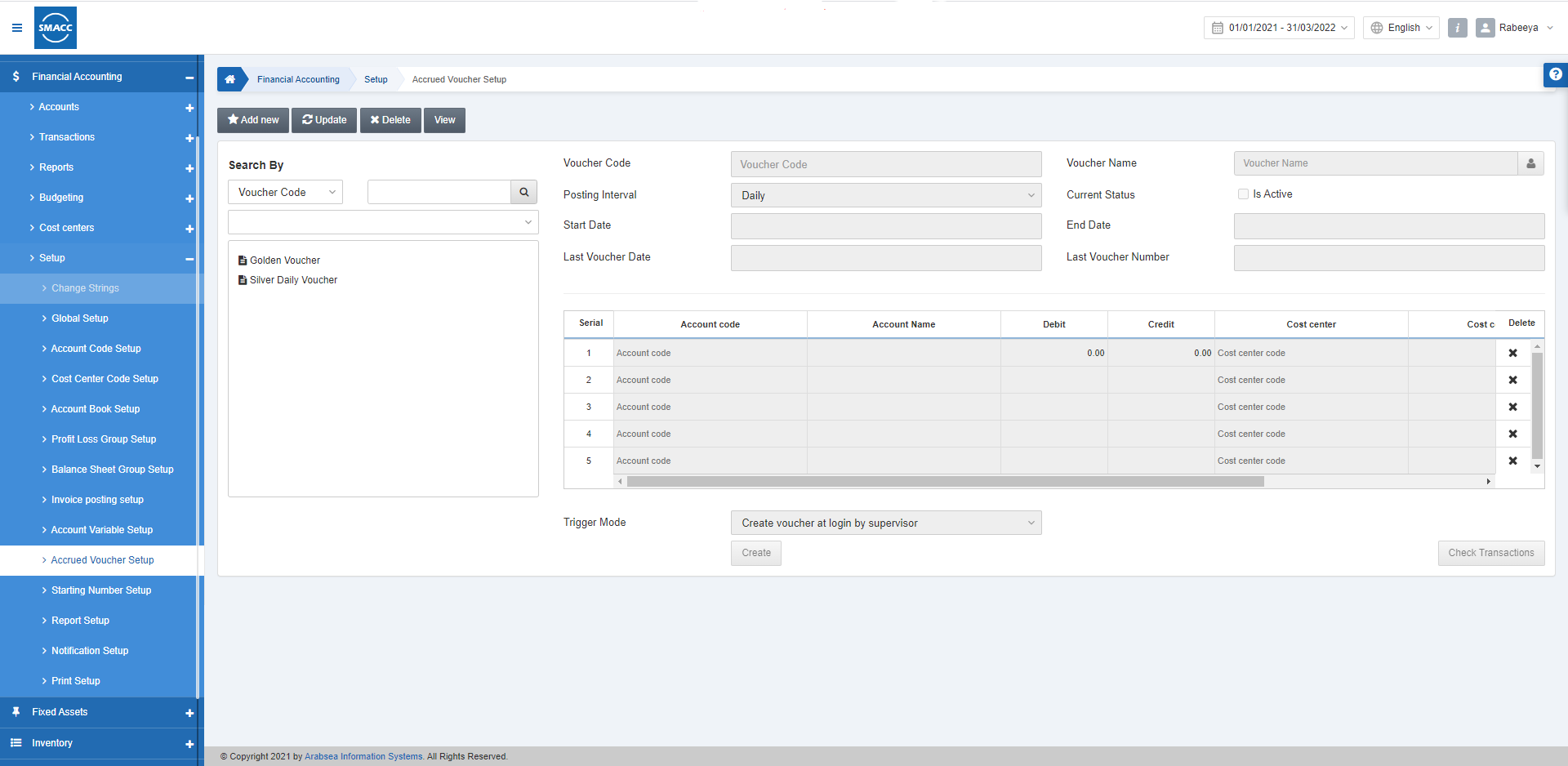
Adding New Accrued Voucher Setup
To add a new accrued voucher setup, go to Financial Accounting > Setup > Accrued Voucher Setup, the accrued voucher setup page is displayed.
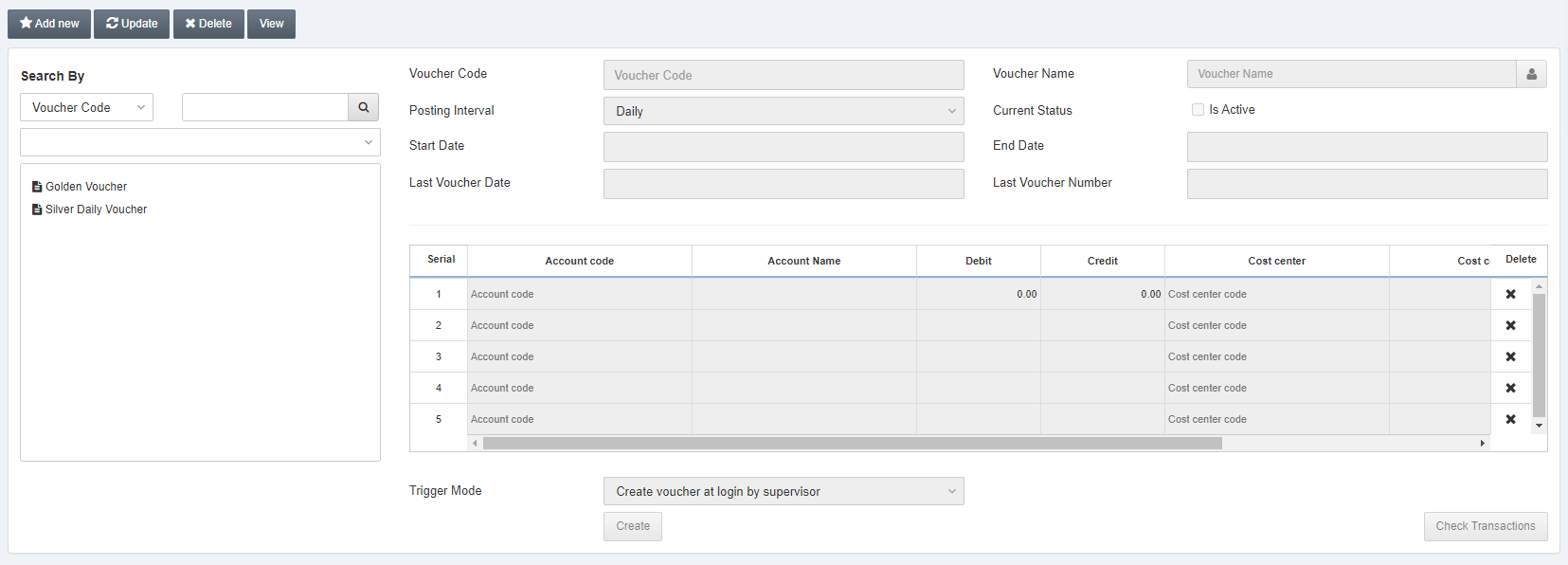
Click on the Add new button at the top of the page.
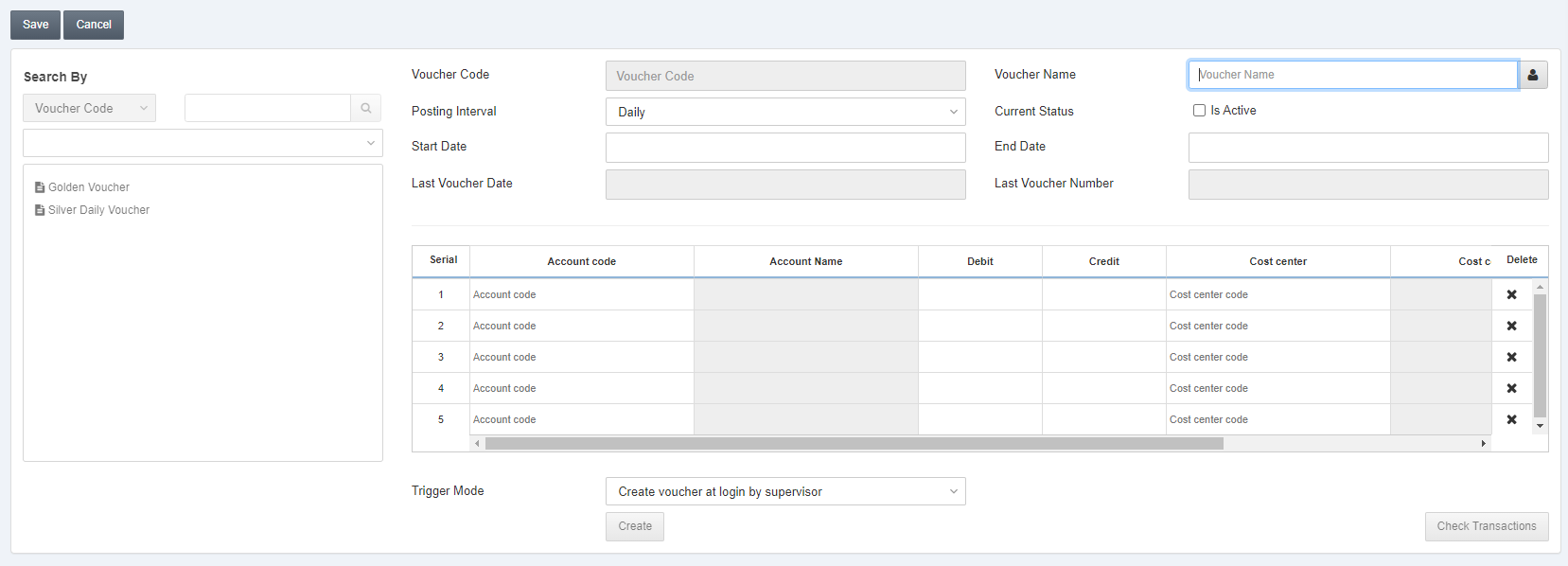
Voucher Code: This field is auto-generated by the system.
Voucher Name: This field sets the voucher’s name.
Manage Name: By clicking on the icon to the right of the above field, you can manage the names in other languages.
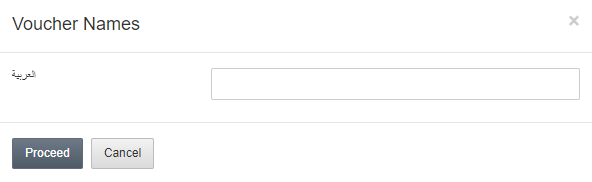
Posting Interval: This field allows the selection of the posting interval from Daily, Weekly and Monthly types.
Current Status: This checkbox allows the enabling of the voucher.
Start Date: This field sets the starting date.
End Date: This field sets the ending date.
Last Voucher Date: This field is auto-fetched
Last Voucher Number: This field is auto-fetched.
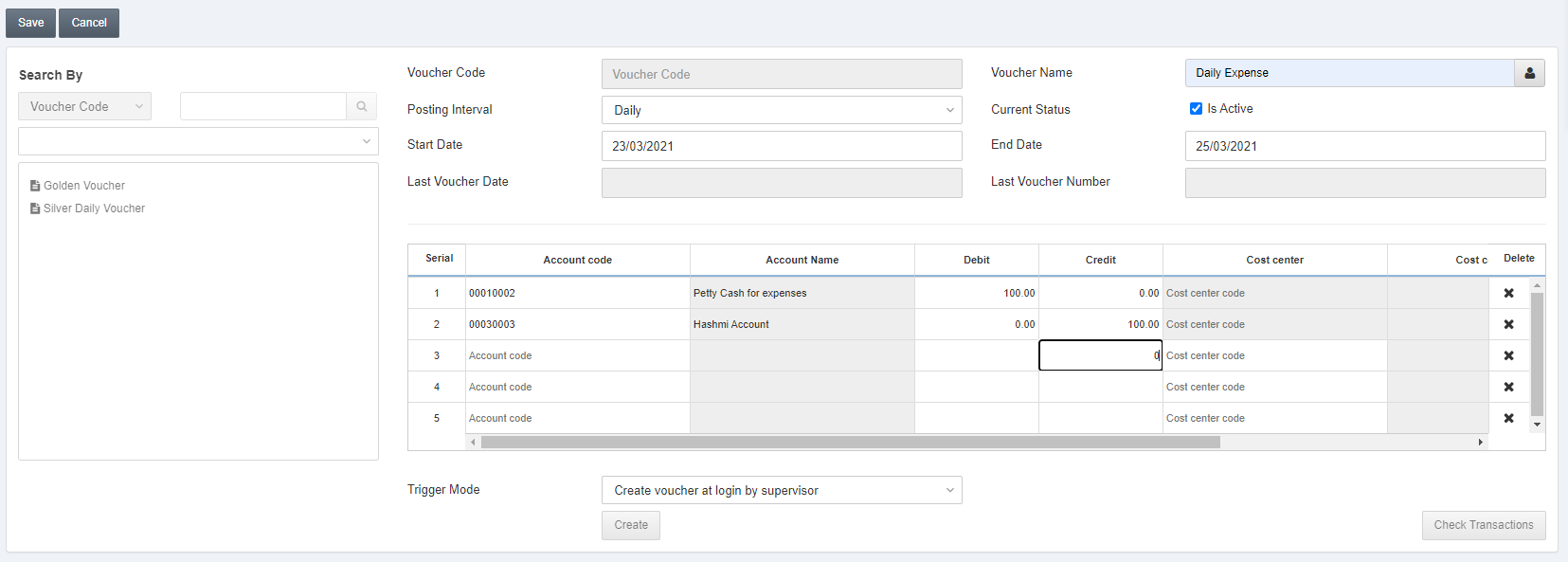
Account Code: You can select an account code from the drop-down list.
Debit: Enter the debit amount.
Credit: Enter the credit amount.
Note: The debit and credit amounts have to be equal.

Trigger Mode: You can select the trigger mode from the drop-down list based on the trigger frequency.

Click on the Save button at the top of the page.
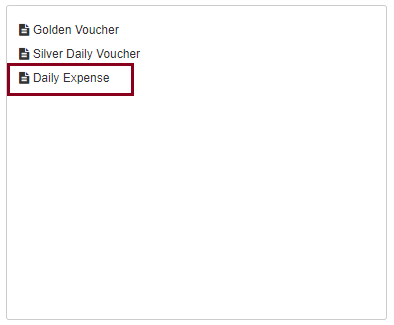
“Updation successful” message is shown at the top of the page.
Updating Accrued Voucher Setup
To update/edit an accrued voucher setup, go to Financial Accounting > Setup > Accrued Voucher Setup, the accrued voucher setup page is displayed.
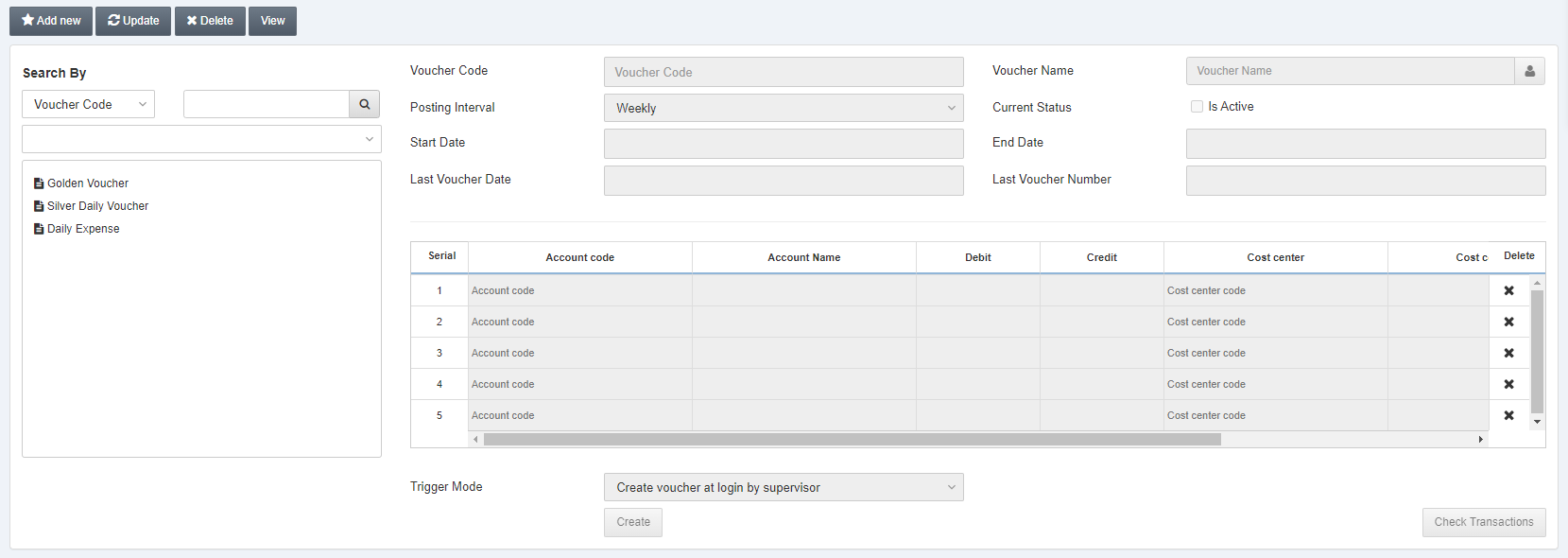
Click on the desired voucher in the left pane of the page.
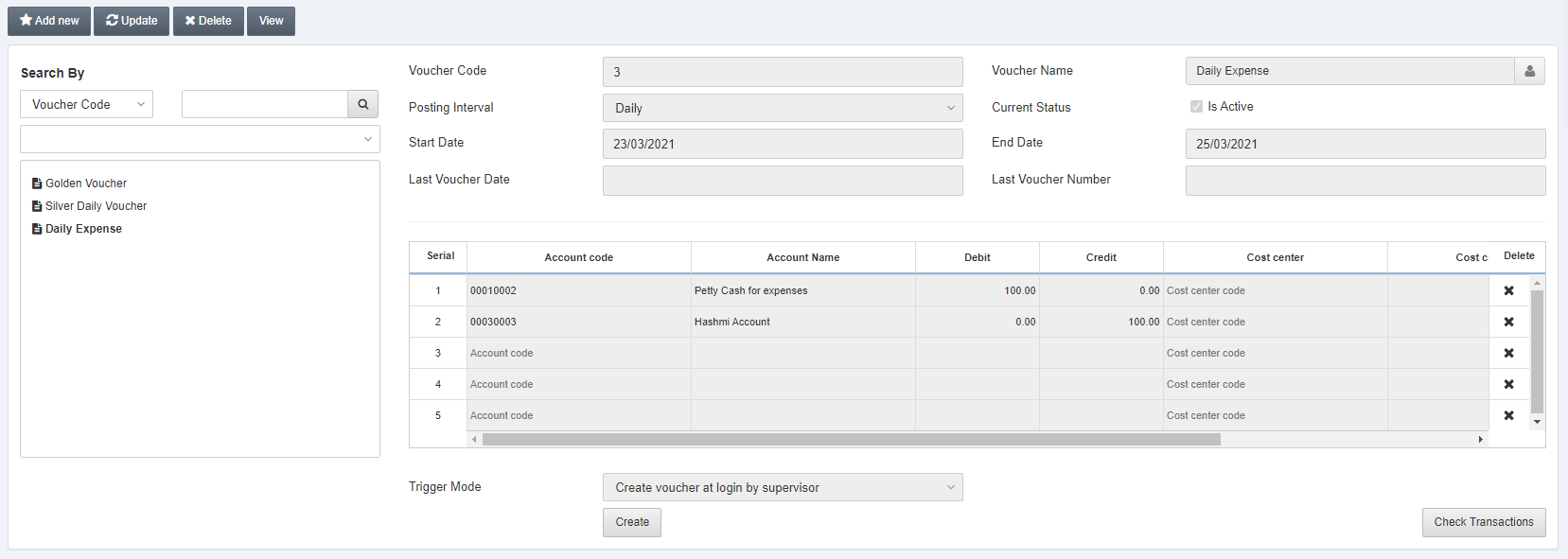
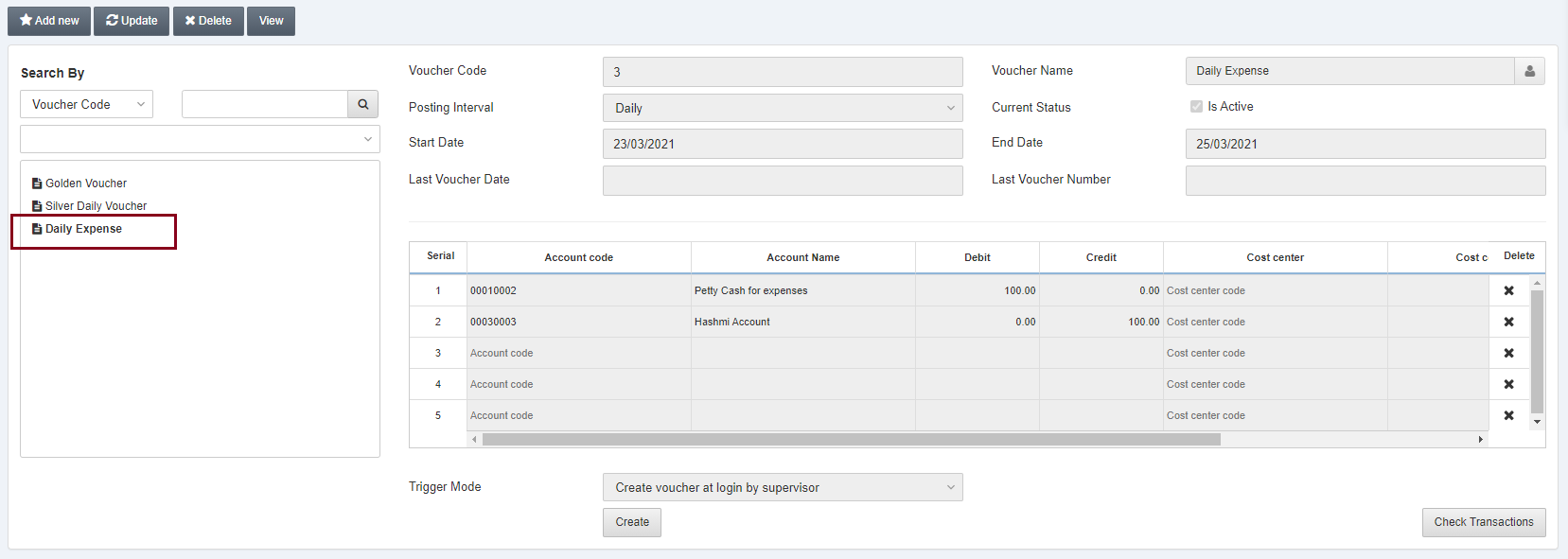
Now click on the Update button at the top of the page.
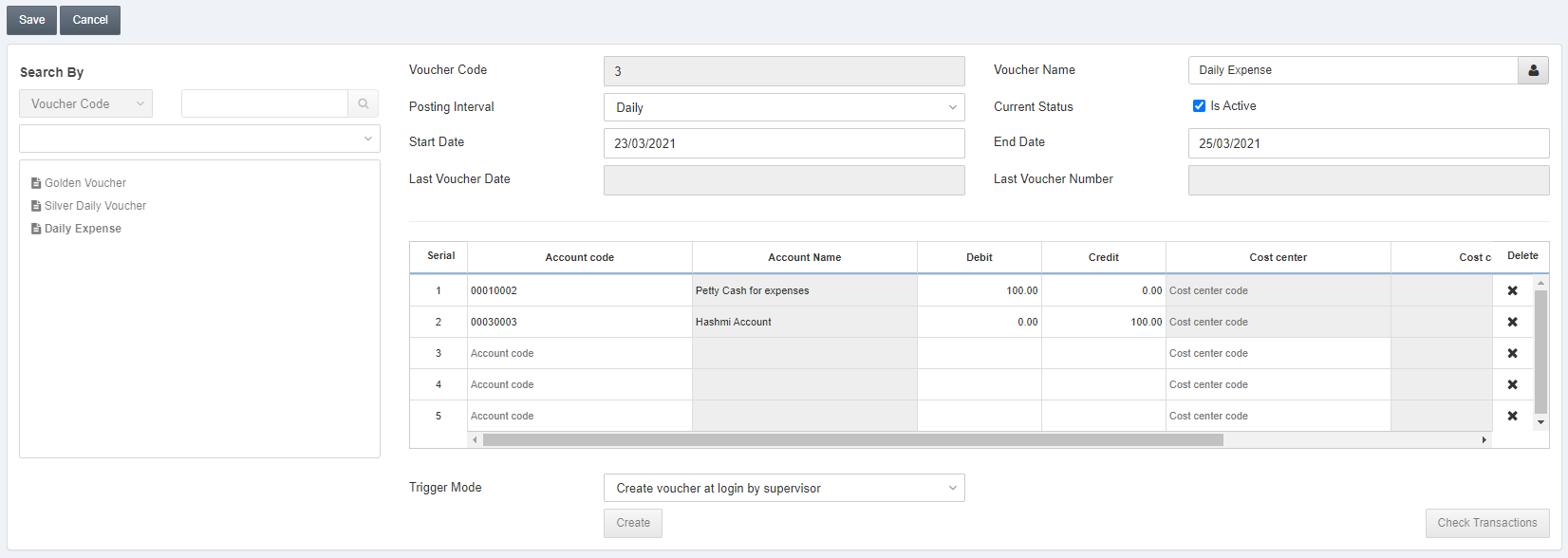
You can update or change the voucher setup as per your requirement.
Click on the Save button at the top of the page.
“Updation successful” message is shown at the top of the page.
Deleting Accrued Voucher Setup
To delete an accrued voucher setup, go to Financial Accounting > Setup > Accrued Voucher Setup, the accrued voucher setup page is displayed.
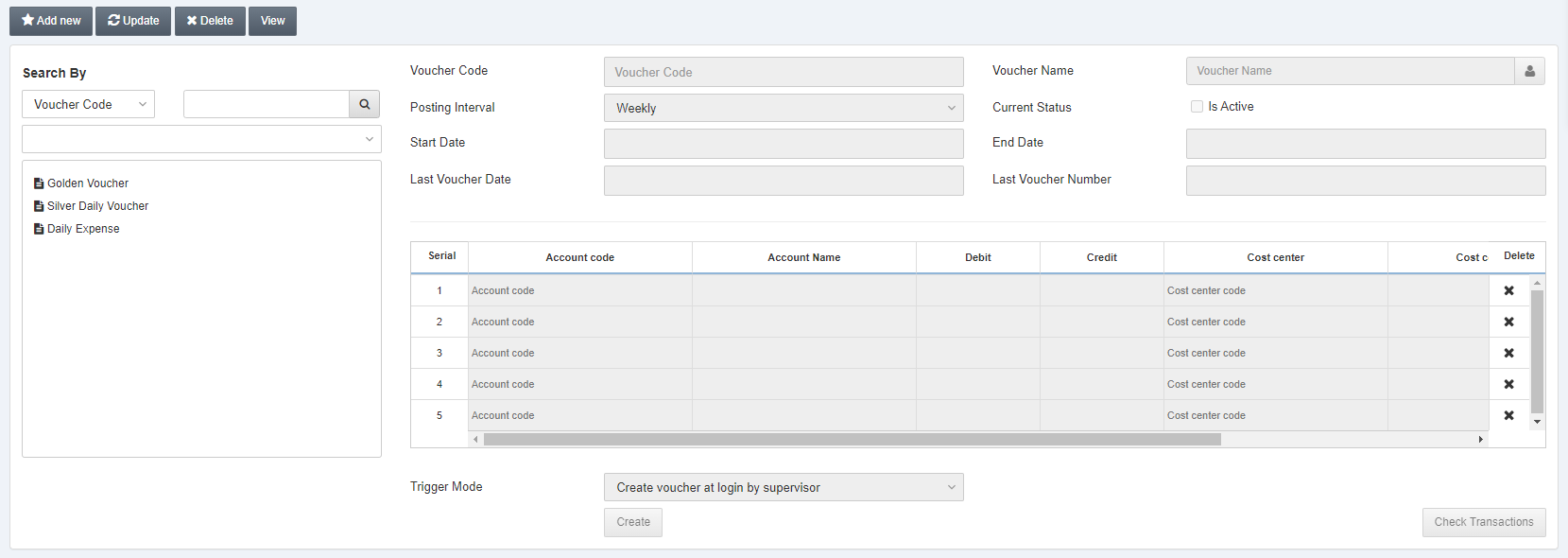
Click on the desired voucher in the left pane of the page.
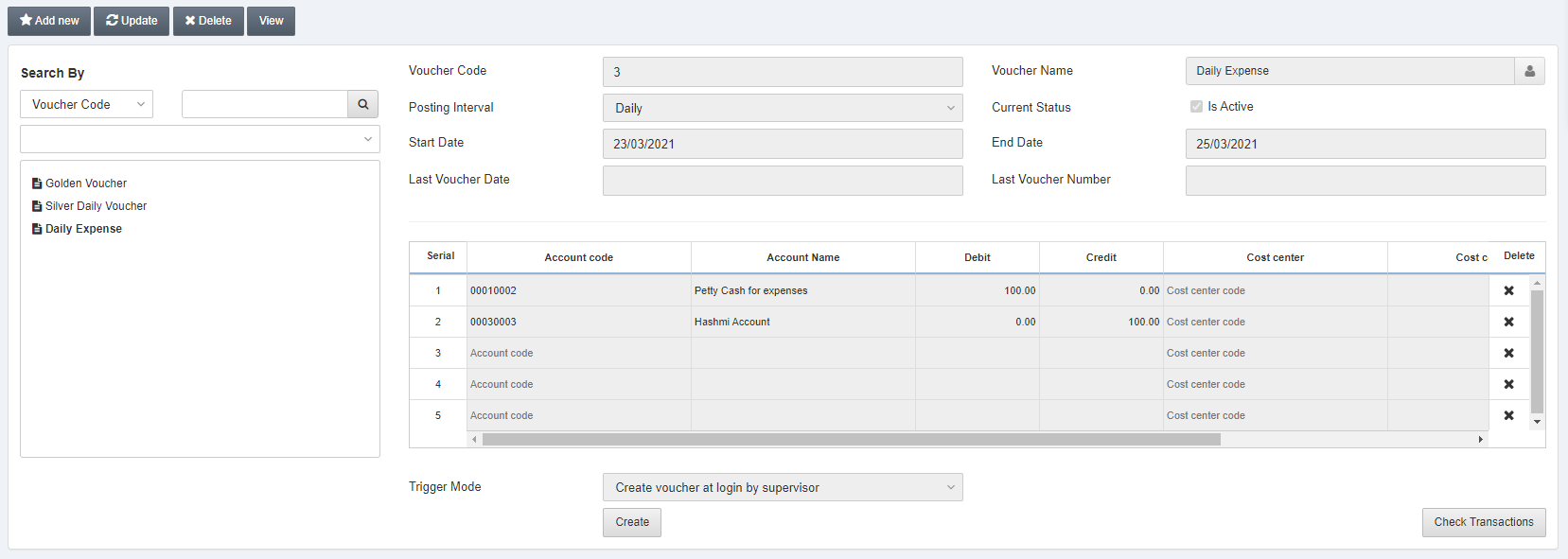
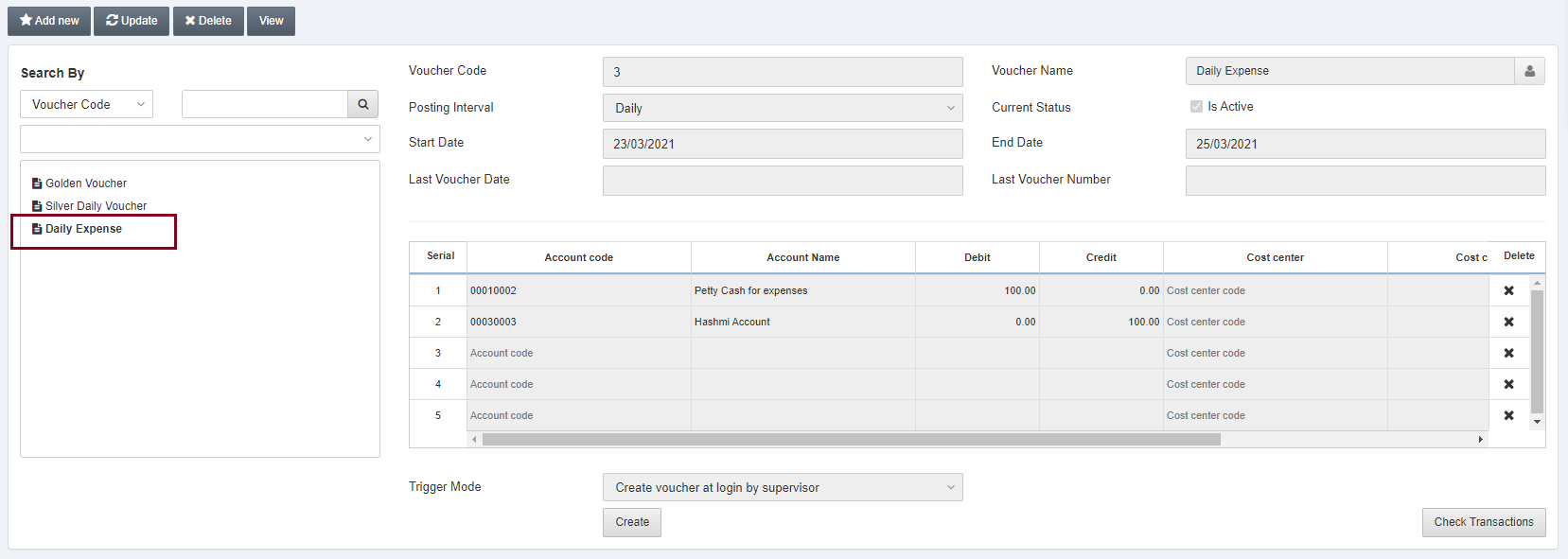
Click on the Delete button at the top of the page.
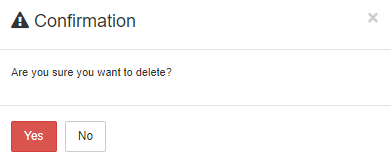
Click on the Yes button to confirm the deletion.
Note: Similarly, you can view a voucher by clicking on the voucher name and the view button.

