In salesman, you can add new salesman information. You can also update, delete, and print your desired salesman’s information.
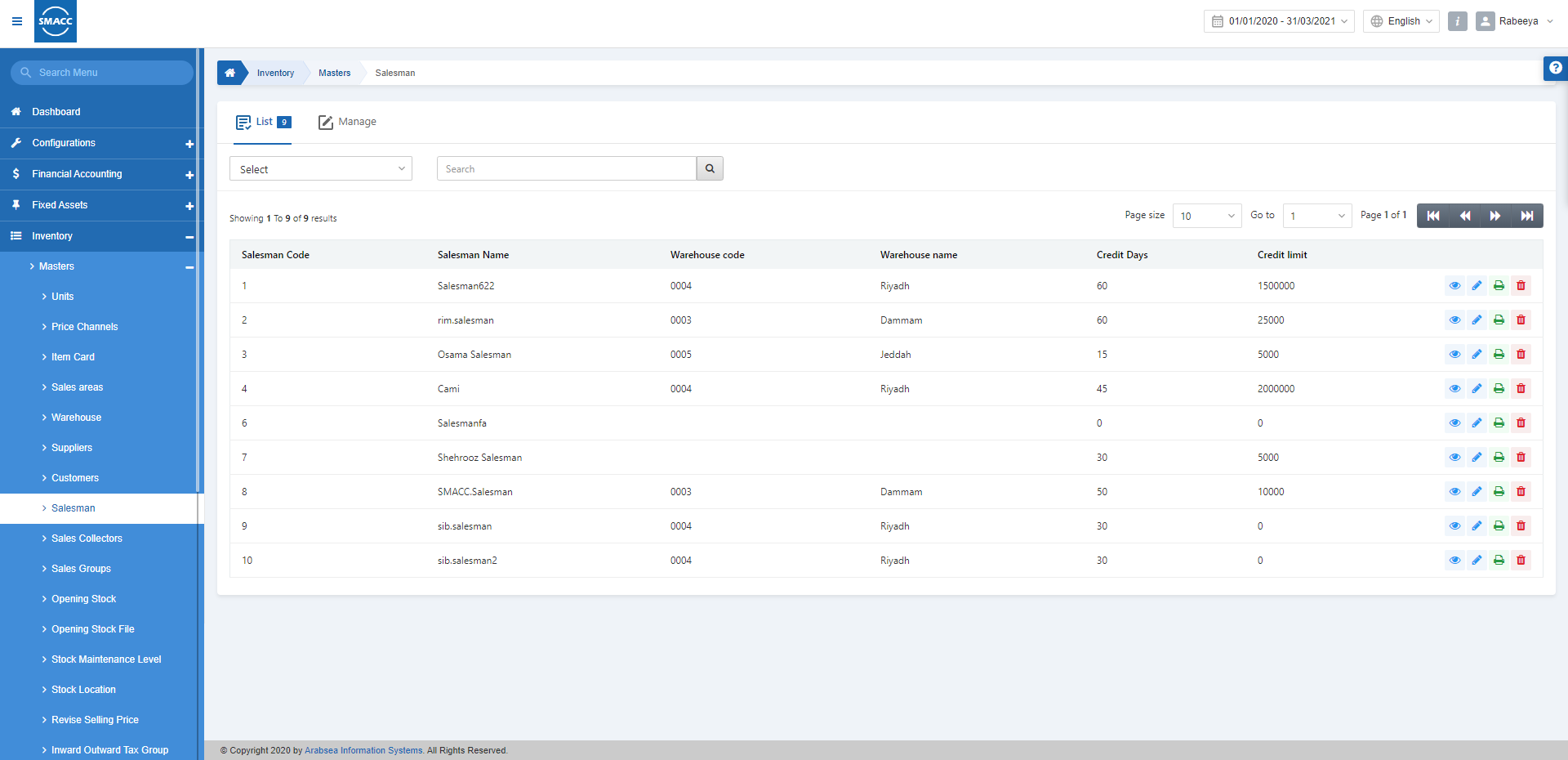
Adding a New Salesman
To add a new Salesman, go to Inventory > Masters > Salesman, the Salesman page is displayed.
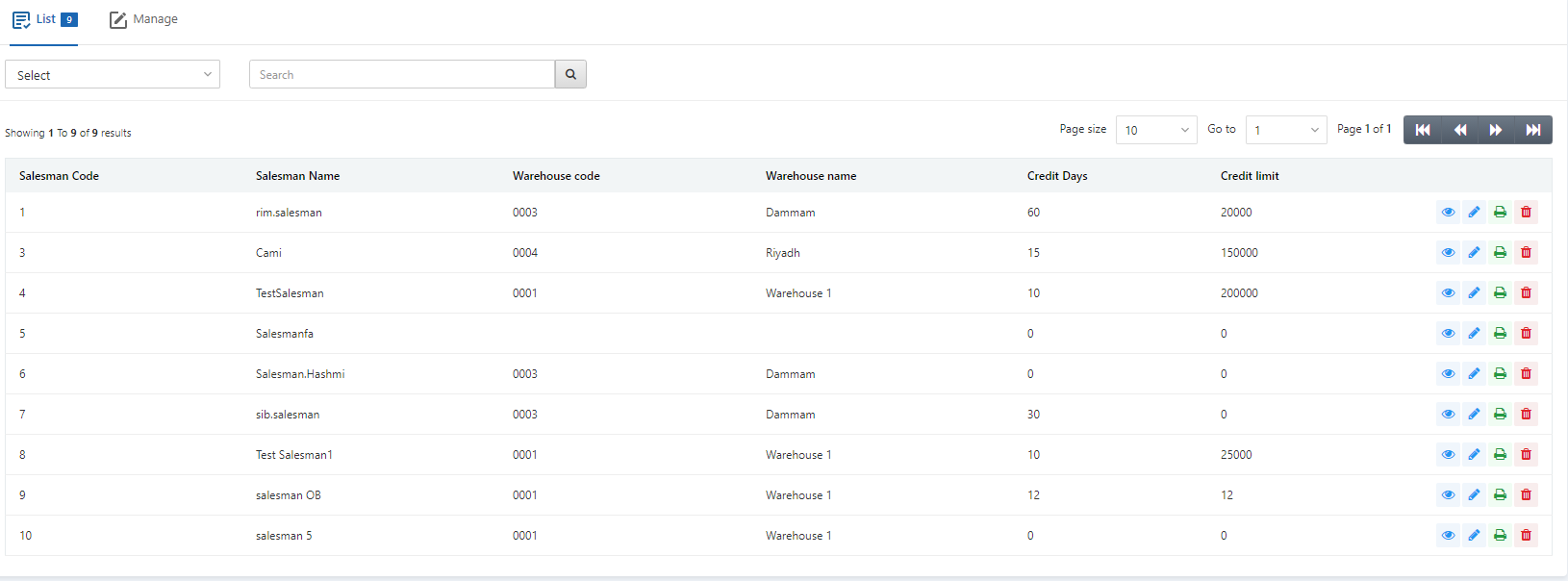
Click the Manage button on the top of the page.
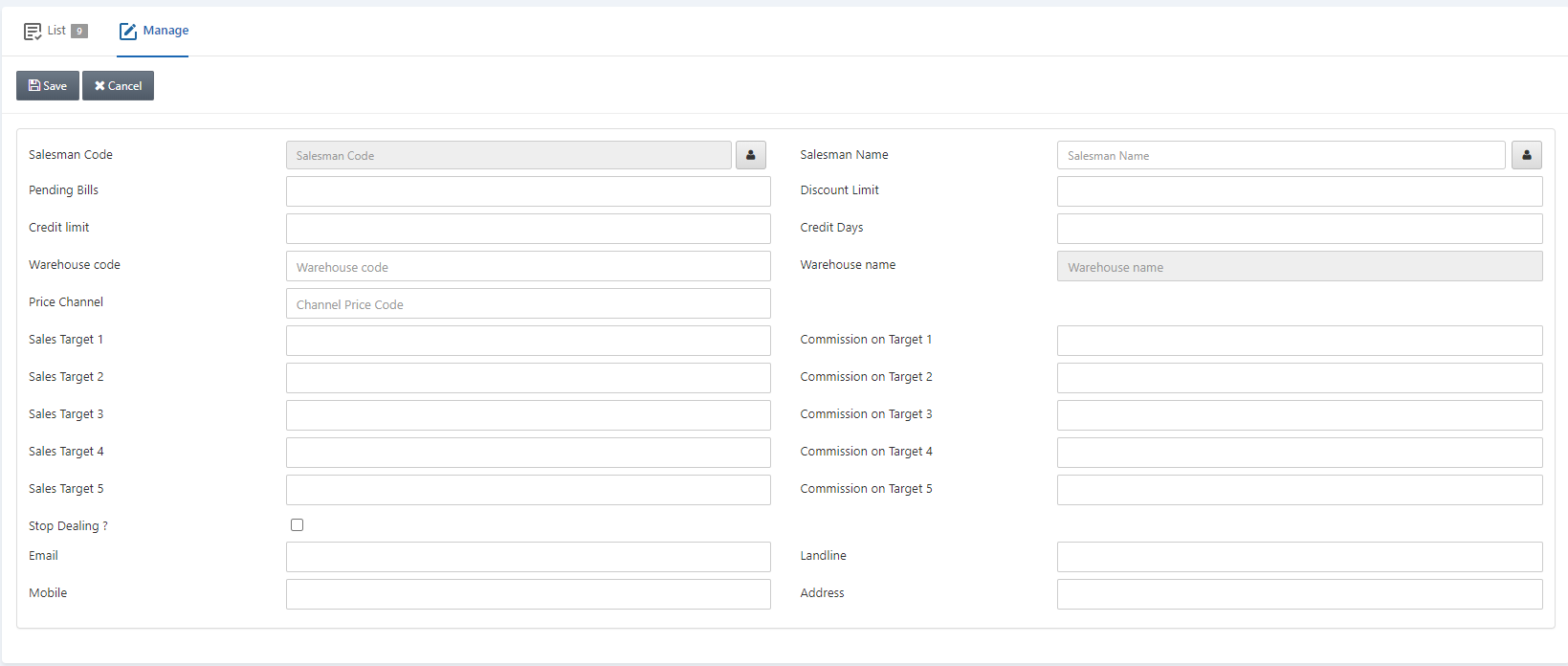
Salesman Code: The Salesman code is auto-generated by the system on every entry of the salesman.
Salesman Name: Enter the Salesman Name in this field.
Manage Names: Click on the Manage Names button next to the Salesman Name. This field allows you to save the Salesman’s name in multiple languages.
![]()
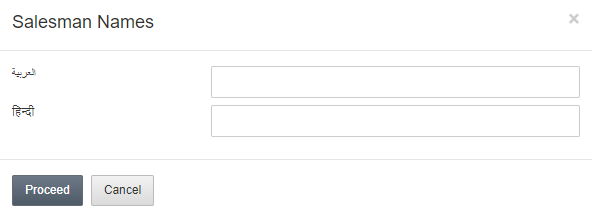
Click on the Proceed button to save the information.

Pending Bills: This field sets the pending bills on the behalf of a salesman. For example, 0.00 in case of no pending bills.
Discount Limit: This field sets the percentage of the discount limit allowed to a salesman.
Credit Limit: This field sets the total credit limit a salesman can offer to the customer.
Credit Days: This field sets the credit days which defines the duration of the Credit Limit.
Warehouse Code: Select the Warehouse code from the drop-down list in this field.
Warehouse Name: This field is automatically fetched by the system based on the Warehouse Code.
Price Channel: Select the Price channel for this particular salesman from the drop-down list.

Sales Target 1: This field sets the first sales target (in the selected currency) as the sales amount.
Commission on Target 1: This field sets the commission for sales target 1.
Sales Target 2: This field sets the second sales target (in the selected currency) as the sales amount.
Commission on Target 2: This field sets the commission for sales target 2.
Sales Target 3: This field sets the third sales target (in the selected currency) as the sales amount.
Commission on Target 3: This field sets the commission for sales target 3.
Sales Target 4: This field sets the fourth sales target (in the selected currency) as the sales amount.
Commission on Target 4: This field sets the commission for sales target 4.
Sales Target 5: This field sets the fifth sales target (in the selected currency) as the sales amount.
Commission on Target 5: This field sets the commission for sales target 5.

Stop Dealing: This checkbox if checked stops the dealing of the salesman. Keeping it unchecked allows the dealing of the salesman.
Email: Enter the Email address of the salesman.
Landline: Enter the Landline Contact Number of the salesman
Mobile: Enter the Mobile Contact Number of the salesman
Address: Enter the Residential Address of the salesman
Click on the Save button at the top of the page to save the information.
Editing/Updating Salesman
To edit/update a Salesman, go to Inventory > Masters > Salesman, the Salesman page is displayed.
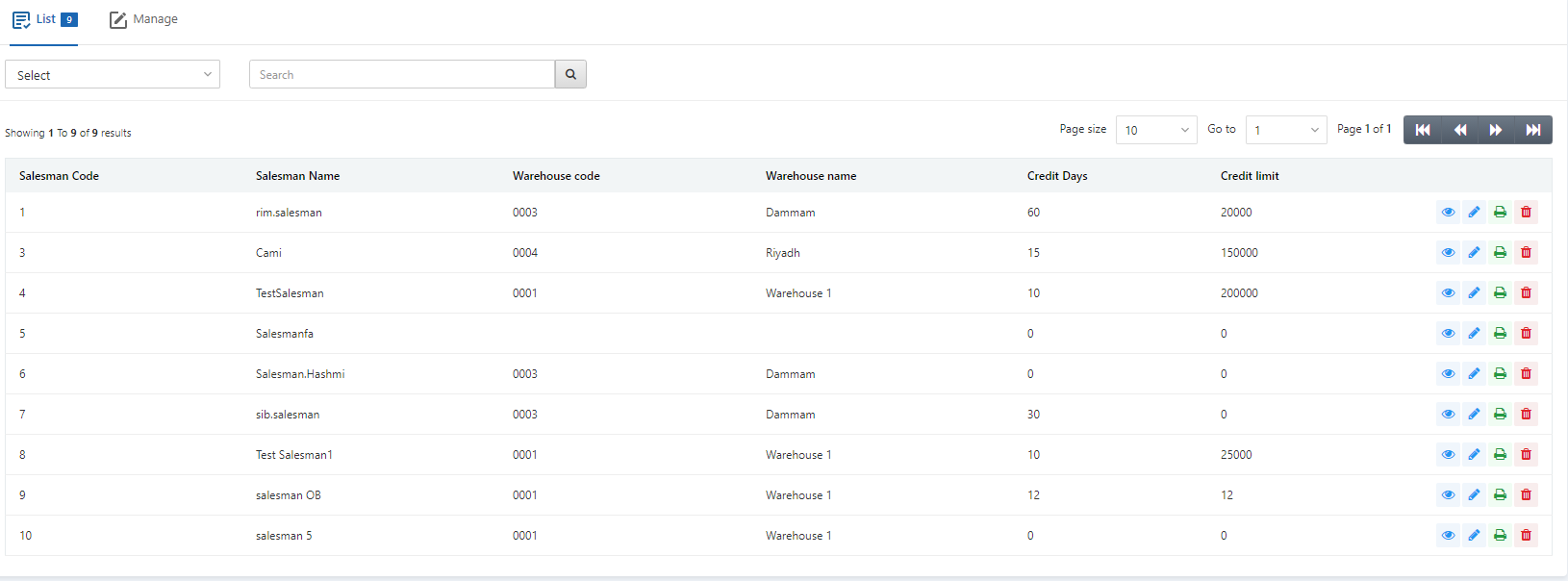
Click on the desired salesman row.
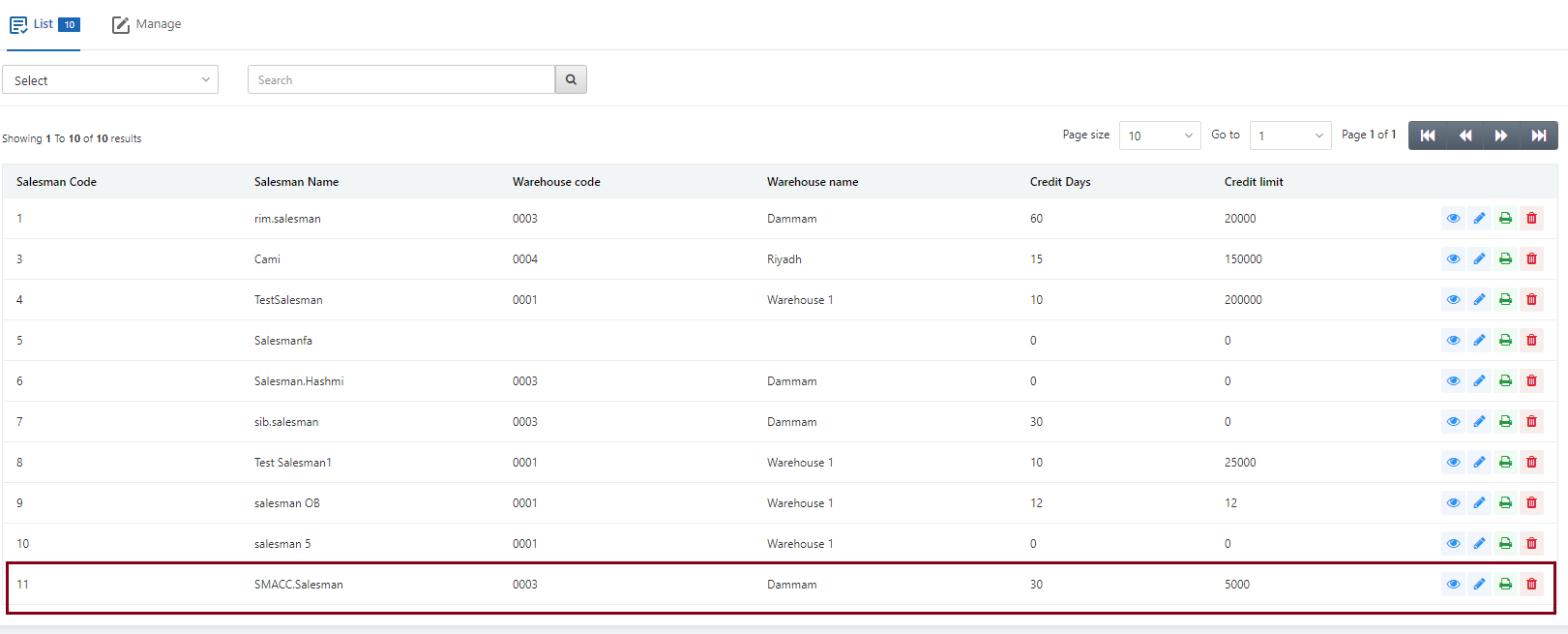
In front of the desired salesman, there are icons of Load, Edit, Print, and Delete.
![]()
For editing, click on the Edit (blue pencil) icon in front of the desired salesman.
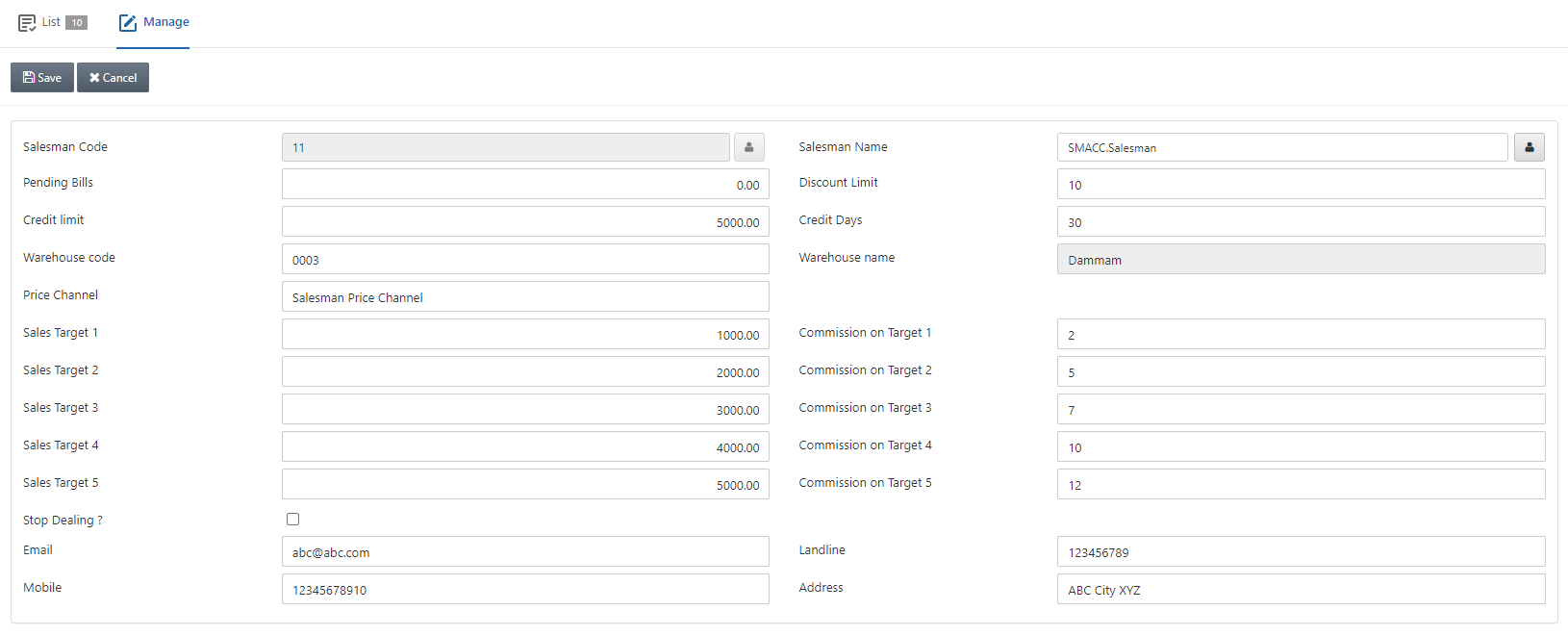
You can update all the information except for the Salesman Code.
Click on the Save button to save the information.
Deleting Salesman
To delete a particular Salesman’s information, go to Inventory > Masters > Salesman, the Salesman page is displayed.
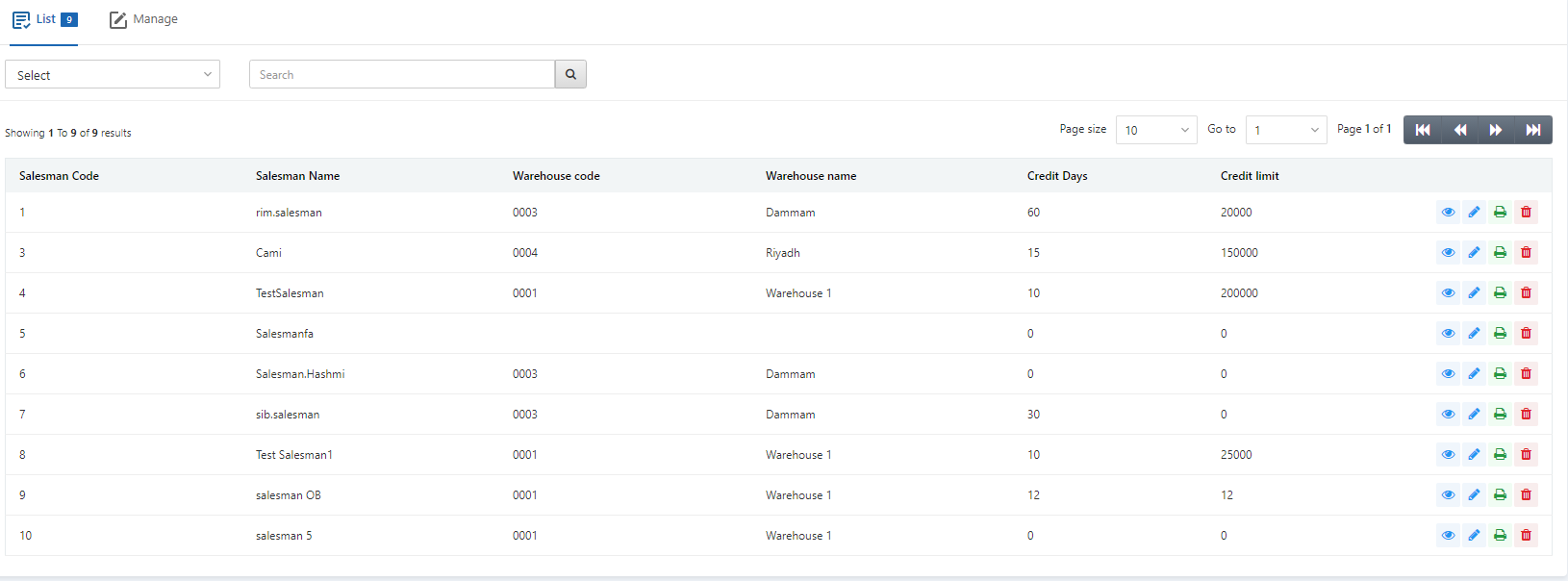
Click on the desired salesman row.
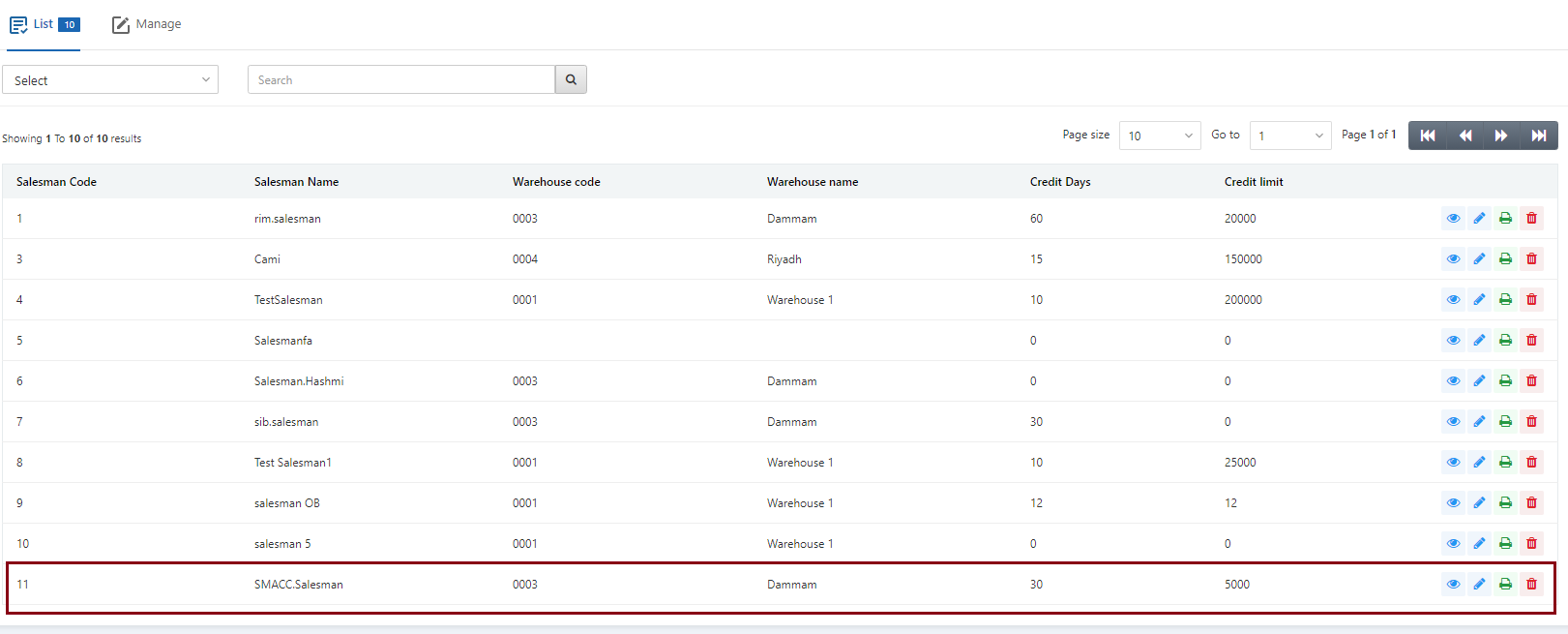
In front of the desired salesman, there are icons of Load, Edit, Print, and Delete.
![]()
For deleting click on the Delete (red) icon in front of the desired salesman.
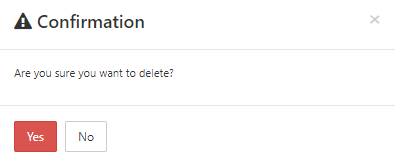
Click on the Yes button to confirm the deletion of the salesman.
Printing Salesman
To print a particular Salesman’s information, go to Inventory > Masters > Salesman, the Salesman page is displayed.
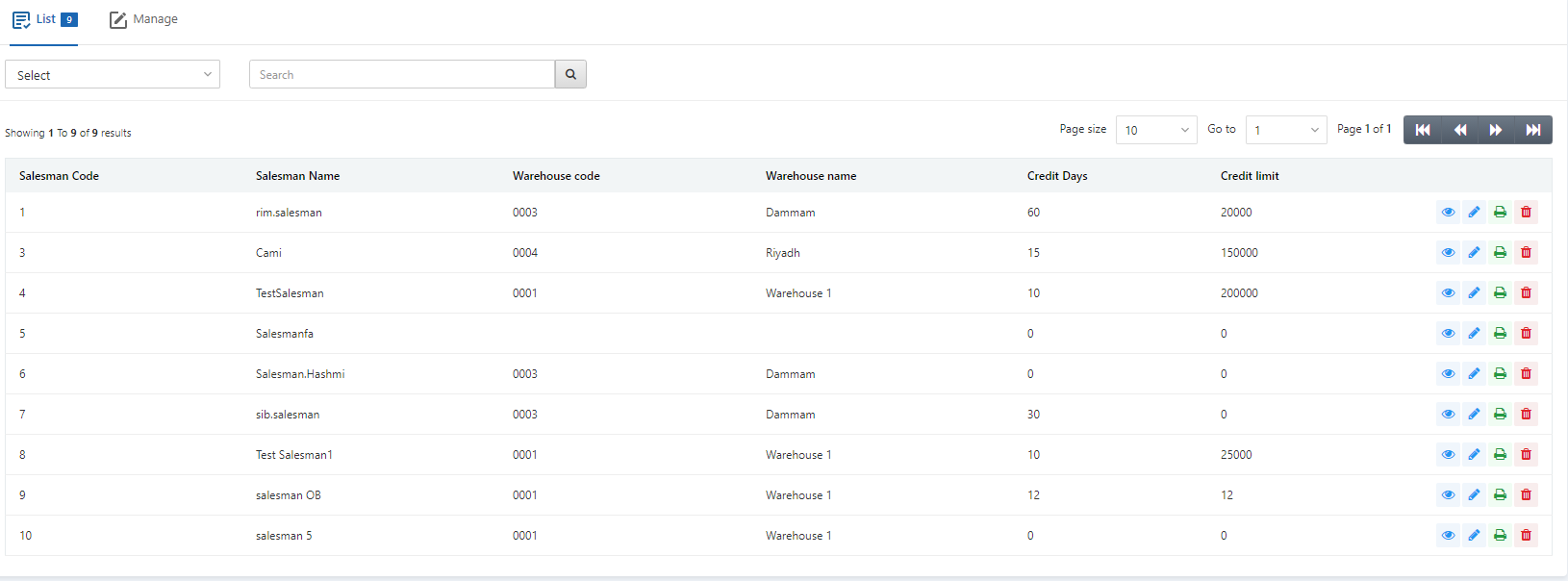
Click on the desired salesman row.
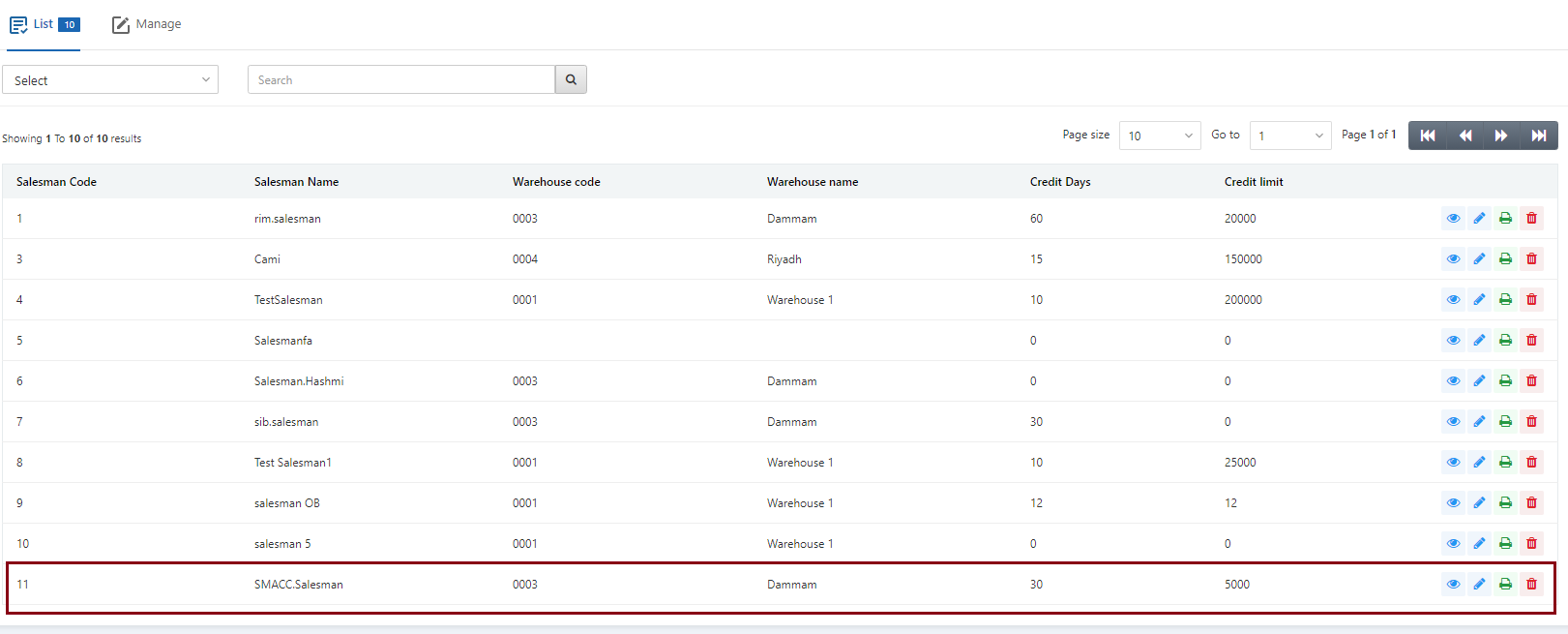
In front of the desired salesman, there are icons of Load, Edit, Print, and Delete.
![]()
For printing click on the Print (green) icon in front of the desired salesman.

